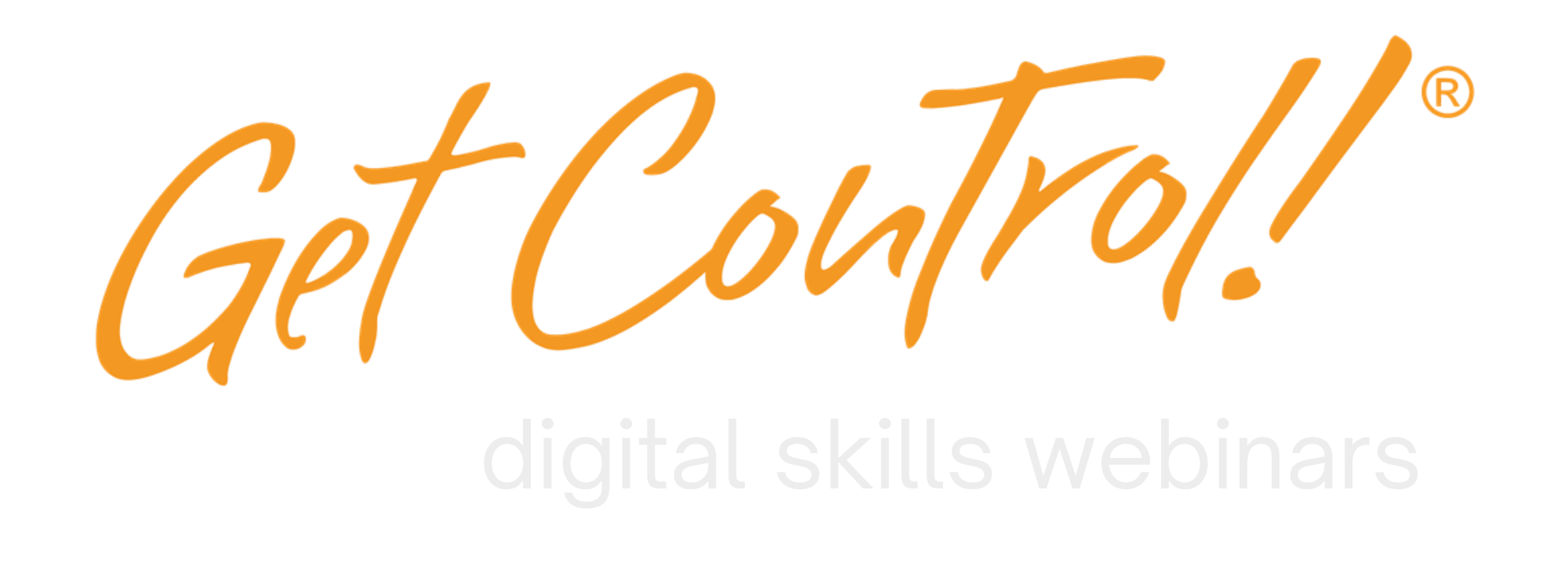Use Gmail Nested Folders (aka Labels)
 Get Organized! Use Nested Folders in Gmail!
Get Organized! Use Nested Folders in Gmail!
Mike Song shows you how to organize Gmail into folders
Here is a pearl from our Get Control! of Gmail course. Finally! You can organize your email in Gmail with the new Nested Labels feature. There is no doubt that searching for your email will be a big part of the way people work in the future.
But most human beings find it extremely useful to organize their most important information into chunks or folders so that they know exactly where it is. Our brains like search but they also like order and structure and that’s what Google Nested Labels delivers. Now you can do that with Gmail by following these simple steps.
And for those who have taken our Get Control! of Info course – You can now use the COTA system to organize your Gmail folders like a pro!!
USING GMAIL NESTED FOLDERS (AKA LABELS)
- In the upper right-hand corner of your Gmail click on the gear and then Settings.
- Click on Labs.
- Go to Nested Labels and check Enable.
- Click Save Changes.
Now you have activated the Nested Labels feature. It’s alot like using folders in Outlook or Lotus Note

USING GMAIL NESTED FOLDERS
1. Click on the Labels Tab at the top center of your Gmail screen
2. Press Manage labels and then Create New Labels
3. Create your folders
4. Then you can create sub-folders using the nest labels under: feature found in the same place!
Complete the form on your right to get information on our Get Control! of Gmail course!