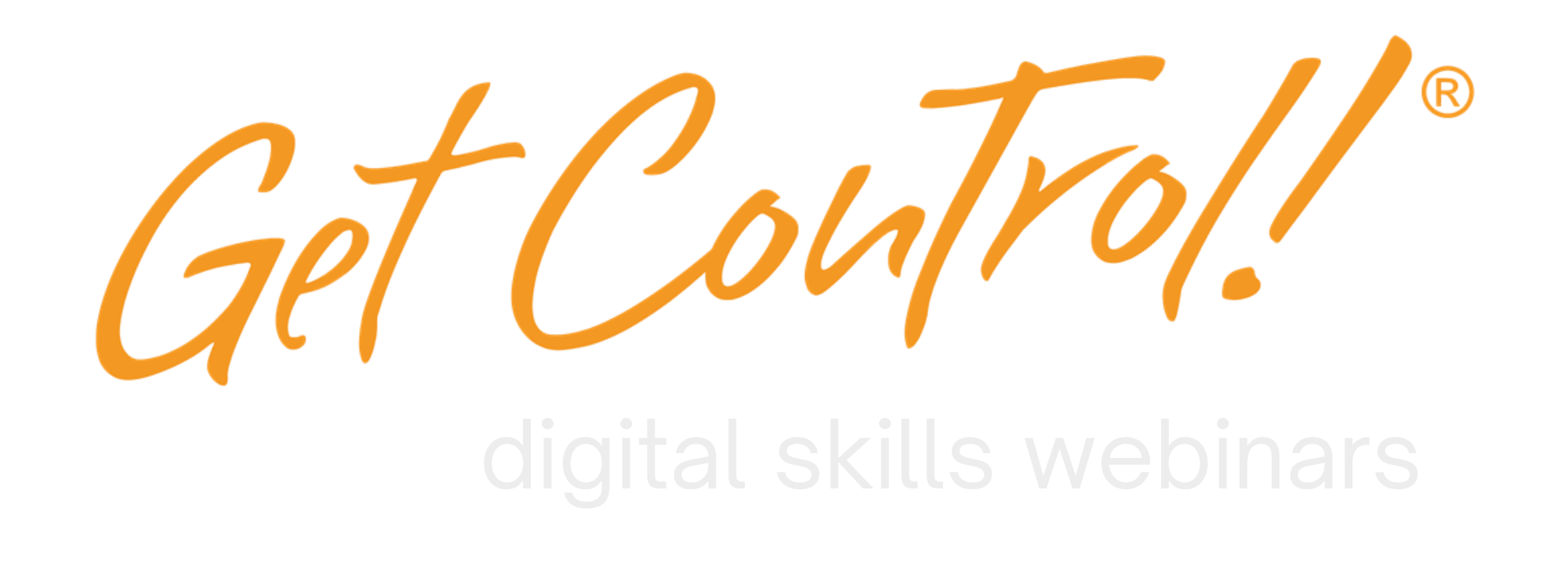Unlocking the Power of Exact Search: Outlook Email Search Tips
Unlocking the Power of Exact Search: Outlook Email Search Tips

As a professional, you probably spend a lot of time searching through your emails, documents, and other digital files to find the information you need. But have you ever found yourself frustrated by the sheer number of search results that come up when you type in a simple keyword or phrase? If so, you’re not alone. Fortunately, there is a simple trick that can help you streamline your searches and find what you need more quickly and easily. That trick is exact search, and it’s a game-changer when it comes to search efficiency. Ready? This is one of my favorite Outlook email search tips.
So, what exactly is exact search? Essentially, it’s a way of telling your search engine to look for a specific phrase or word exactly as you type it, rather than returning results that contain variations or partial matches of the term. You can execute this Outlook email search tip by enclosing your search term in quotation marks. For example, if you want to search for emails that contain the phrase “out of the office,” you would type “out of the office” (with quotation marks) into the search bar.
The benefits of using exact search are numerous. First and foremost, it allows you to find the information you need more quickly and easily, as you can eliminate irrelevant results that may contain only part of your search term or related words. This can save you a lot of time and frustration, especially when searching through large amounts of data. Additionally, this Outlook email search tip can help you to avoid mistakes, such as accidentally sending an email to the wrong recipient because you didn’t notice a similar-sounding name in the search results.
But exact search isn’t just limited to Outlook. It can be used in a variety of platforms and search engines, including Gmail, Google, and Teams. Here’s a list of some of the most commonly used platforms and search engines where exact search is available:
- Outlook
- Gmail
- Teams
- Slack
- OneDrive
- SharePoint
- Dropbox
- Evernote
- Trello
It’s worth noting, however, that exact search may not work in all search engines or platforms. For example, it may not work in the search bar of some websites, or in the search function of some software applications. Additionally, some search engines may have different ways of implementing this Outlook email search tip, such as using the “+” sign instead of quotation marks.
In conclusion, if you’re looking to improve your search efficiency and productivity, exact search is a simple but powerful tool that you should definitely be using. By enclosing your search term in quotation marks, you can eliminate irrelevant results and find the information you need more quickly and easily. And with its availability in a wide range of platforms and search engines, there’s no reason not to start using it today. So go ahead and give it a try – you’ll be amazed at how much time and frustration it can save you in the long run.